Selecting objects
Selecting an object
To select an object, left-click on it. Object handlers will be displayed automatically for a selected object.
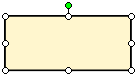 |
 �Note: If several objects overlap, the object with the highest Z-Order index will be selected. See Ordering objects for more info about Z-Order.
�Note: If several objects overlap, the object with the highest Z-Order index will be selected. See Ordering objects for more info about Z-Order.
Selecting multiple objects
To select multiple objects, left-click them one by one while holding down the Shift key.
To deselect an object from multiple selection, left-click it again.
 �Note: Selection order is important for some aligning and transforming operations. See Aligning objects and Transforming objects for more info.
�Note: Selection order is important for some aligning and transforming operations. See Aligning objects and Transforming objects for more info.
Selecting objects with the help of a Zone Select box
To select one or multiple objects you may also use a Zone Select box. To select a zone, follow the next steps:
- Left-click a blank part of the document area or the pasteboard area.
- Holding down the mouse button drag the cursor across the document area to specify the opposite point of a Zone Select box. A dashed select box will appear.
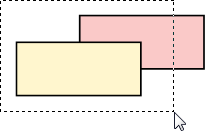
- Release the mouse button to select all objects in a dashed zone.
Selecting all objects
To select all objects, choose the Select All item from the Edit menu.
Deselecting all objects
To deselect all objects, click the Deselect All item from the Edit menu or click on a blank area of the document.
 Related topics:
Related topics:
