Creating a new document from a template
To create a new document from a template:
- Click the Start from a Template button in the Startup Wizard dialog box. The Choose a Template dialog box will open.
In the Templates pane you will see template thumbnails with corresponding names.The Choose a Template dialog box 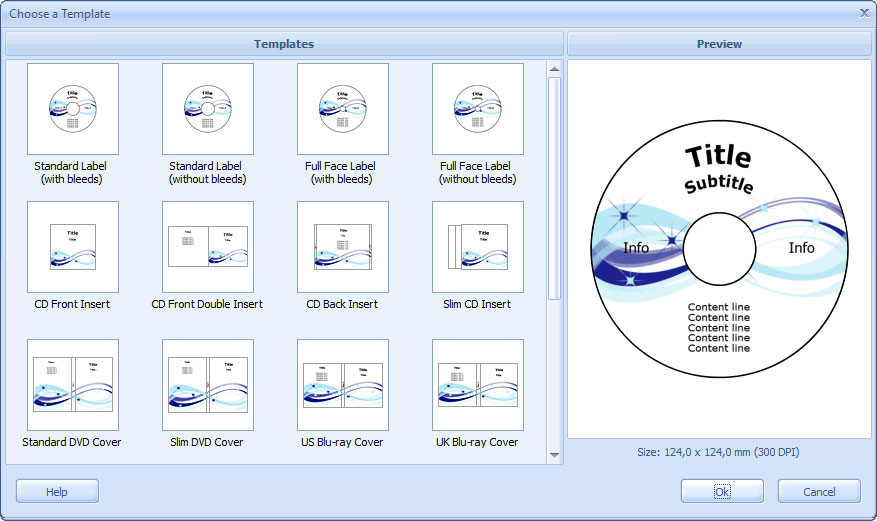
- Left-click any template thumbnail to select it. An enlarged selected template will appear in the Preview pane.
- Double-click the template thumbnail or click the Ok button to load the selected template.
 Note: Different kinds of CD labels are available: standard labels, full face labels, labels with bleeds and without them.
Note: Different kinds of CD labels are available: standard labels, full face labels, labels with bleeds and without them.
The difference between standard labels and full face labels is in the inner diameter, which makes 17 mm in the first case and 40 mm for full face labels.
Labels with bleeds include inner and outer circular 4 mm bleeds to compensate centering error when printing. These 124 mm diameter labels are used with label stock. Labels without bleeds have the diameter of 116 mm and are used with CD DVD label printers.
 Tip 1: When adding graphics and text objects to labels with bleeding, do not forget about 4 mm free space along the disk edges. This area will be cut off after printing.
Tip 1: When adding graphics and text objects to labels with bleeding, do not forget about 4 mm free space along the disk edges. This area will be cut off after printing.
 Tip 2: You can also create your own templates to further use in your designs. See Saving a document as a template for more info.
Tip 2: You can also create your own templates to further use in your designs. See Saving a document as a template for more info.
 Related topics:
Related topics:
