Saving a document as an image/pdf
To save the document as a pdf file or jpg image file:
- Click the Save As Image/PDF item in the File menu.
The Save As Image/PDF dialog box will open.
The Save As Image/PDF dialog box 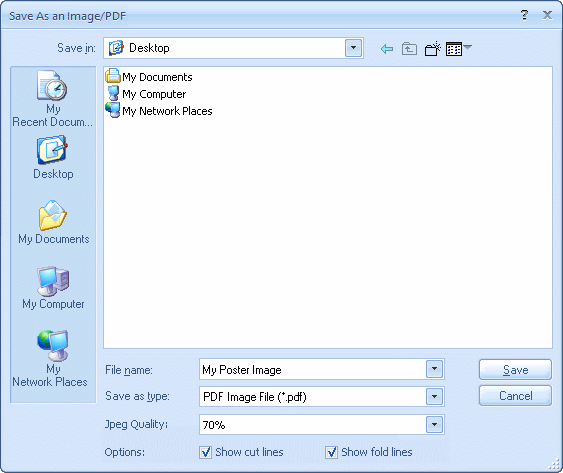
- Select a folder and a filename.
- Choose a file type: jpeg image or pdf file.
- Choose image quality from the Jpeg Quality drop-down list.
- To draw cut or fold lines, select the corresponding checkboxes.
- Click the Save button.
If document size is large, saving it may take some time. Please, wait until the command has been executed.
 Tip: See Customizing the application for more info about how to control image/pdf rendering quality.
Tip: See Customizing the application for more info about how to control image/pdf rendering quality.
 Note: Alternatively, to obtain PDF files you may install a virtual PDF Printer like CutePDF and print to it.
Note: Alternatively, to obtain PDF files you may install a virtual PDF Printer like CutePDF and print to it.
 Note: The current version of the software does not support CMYK colorspace, and generated images/pdfs have RGB-colorspace.
Note: The current version of the software does not support CMYK colorspace, and generated images/pdfs have RGB-colorspace.
 Related topics:
Related topics:
