General settings
To change general application settings, click the ![]() Settings item in the File menu. The Applications Settings dialog box will open.
Settings item in the File menu. The Applications Settings dialog box will open.
The Applications Settings dialog box has the following tabs:
The Interface and Units tab
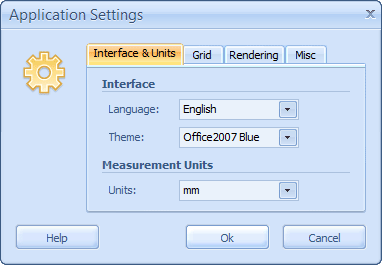 |
The Interface and Units tab is used for adjusting the interface view.
To change the interface language, select one of the available items from the Language drop-down list.
To change visual theme of the interface, select one of the available items from the Theme drop-down list.
To change measurement units of the application, select one of the available items from the Units drop-down list.
Grid tab
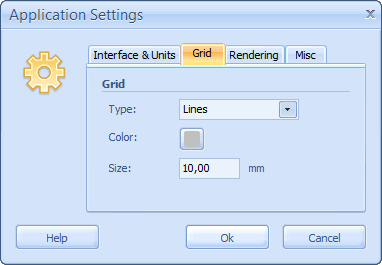 |
The Grid tab allows you to control properties of the snap grid. See Using design aids for more info about the snap grid. See Customizing the application for more info about how to control visibility of the snap grid.
To change the type of the grid, select one of the available items from the Type drop-down list. Two types of snap grids are available: Lines and Dots.
To set the color of the grid, click the Color button and specify the color in the Color Editor. See Editing a color property for more info.
To set the step size of the grid, enter the necessary value into the Size field.
The Rendering tab
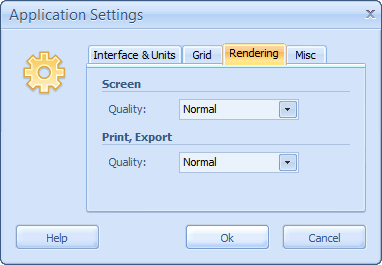 |
The Rendering tab is used for adjusting the rendering quality of a document. Please be aware that higher rendering quality requires more system resources such as CPU and memory usage and may slow down your PC.
To switch on the draft rendering mode when creating a document, select Draft rendering checkbox. Some objects will be drawn quite rough in this mode, especially if you zoom a document in for more than 100 percent.
To switch on the improved rendering mode when printing or exporting a document, select Improved rendering checkbox. In this mode image objects will be enlarged using more powerful algorithms to give better final quality.
 Related topics:
Related topics:
- Printing a document
- Quick access settings
- Saving a document as an Image/PDF
- FAQ: Some objects look very blurred on the screen. Will the same effect be present on a print?
- FAQ: Some objects look blurred on the print or image/pdf. How can I improve the quality of them?
- FAQ: The software works slowly. How can I make it quicker?
