Creating a new document with the Template Generator
The Template Generator allows you to create custom-size labels and covers
To create a new document from a custom size template:
- Click the Start with the Template Generator button in the Startup Wizard dialog box. The Custom Size Template dialog box will open.
Disc Label Template Generator 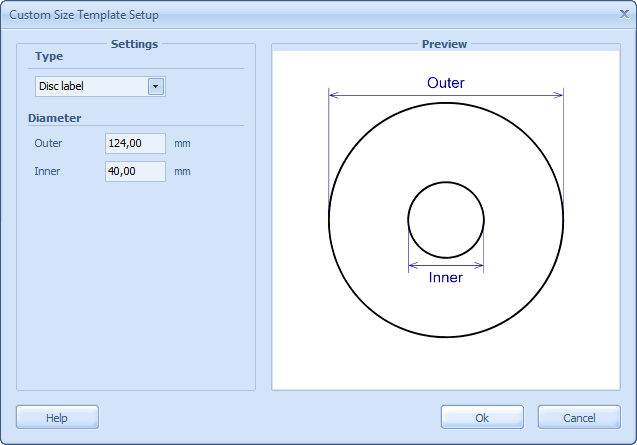
The left pane of the dialog box contains controls for setting up template options. The Preview pane shows a template preview with dimension lines.
- Choose the type of template you want from the Type combo box.
Two types of custom templates are available:
- Disc label;
- Box cover;
- Specify the dimensions of the template.
For disc labels, specify the inner and outer diameters of the template. Keep in mind, if you are going to print on label stock, add inner and outer circular 4 mm bleeds to compensate for a centring error when printing.
Box Cover Template Generator 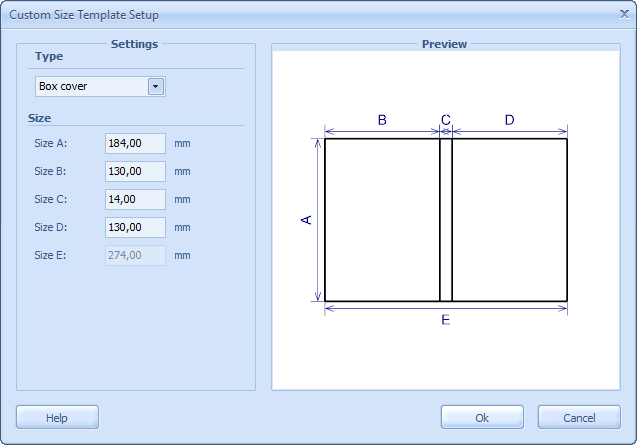
For box covers, type in the height in the Size A field. Specify template widths in the Size B, Size C, Size D fields correspondingly. The Size E field indicates total template width. Where the second and the third sections are absent, type in zeros in their fields.
 Note: The maximum document size is 40 inches (1016 mm) in width and in height.
Note: The maximum document size is 40 inches (1016 mm) in width and in height. - Click the Ok button to create a new document from the template with specified properties.
 Tip: You can also create your own templates to further use in your designs. See Saving a document as a template for more info.
Tip: You can also create your own templates to further use in your designs. See Saving a document as a template for more info.
 Related topics:
Related topics:
