Editing a Gradient effect properties
The Gradient Editor is used to edit gradient effect properties.
To open the Gradient Editor dialog box, click the Gradient options button in the Effects section of the Properties.
| Gradient Editor dialog box |
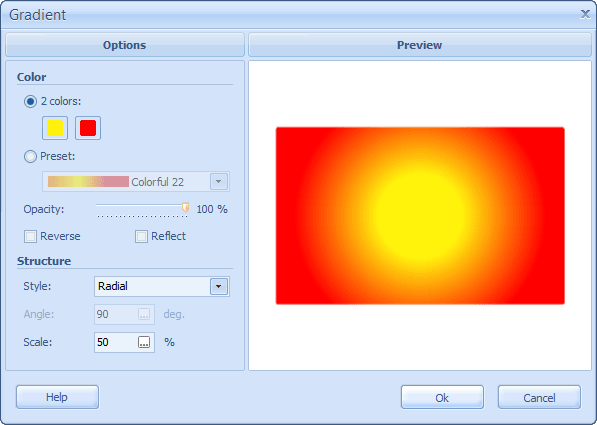 |
The Options pane of the dialog box contains controls for setting up gradient effect options. The Preview pane shows a customized gradient.
The Options contains Color and Structure controls.
To switch painting 2 colors on, select the 2 color checkbox.
To set a font colors, click the Color button and specify the colors in the Color Editor. See Editing a color property for more info.
To switch gradient preset on, select the Preset checkbox.
To set gradient preset, select one of the predefined values in the Preset spacing list.
To set the opacity of the gradient, use the Opacity slider.
To switch reverse gradient direction on, select the Reverse radio button.
To switch reflect gradient on and make it symmetric, select the Reflect radio button.
To change the style of the gradient, select one of the available items from the Style drop-down list.
Two styles are available:
- Linear - gradient starts from one side of object and continues to opposite side.
- Radial - gradient starts from the center of an object and continues to the edges.
To change the gradient rotation, enter your value in degrees in the Angle field or use the Angle slider.
 Note: If the gradient style is Radial, Angle settings is disabled. Use Linear style if you want to change the angle of the gradient.
Note: If the gradient style is Radial, Angle settings is disabled. Use Linear style if you want to change the angle of the gradient.
To change the smoothness of the gradient, enter your value in percentages in Scale field, or use the Scale slider.
To apply the selected settings, click the Ok button.
To ignore the suggested variant, click the Cancel button.
To open Help file, click the Help button.
 Related topics:
Related topics:
