Editing a text property
There are three possible ways to edit the texts of the Text objects:
- In-situ editing;
- Using the Properties Editor;
- Using the Text Editor.
In-place editing of the text objects
To edit the texts directly in the document page double click on the text object. You will go into the in-situ text editing mode. The object handles become orange.
| |
To complete editing the text, left-click the mouse outside area of the text object or click the Apply button in the Operation section of Properties Editor. To cancel editing, hit the Esc button on click the Cancel button in the Operation section of Properties Editor.
Editing the text in the Properties Editor
To edit the text by this method, use the Edit control in the Text section of the Properties Editor.
Editing the text with help of Text Editor
To open the Text Editor dialog box, click the ![]() Text button in the Text section of the Properties Editor.
Text button in the Text section of the Properties Editor.
Text editor for multi-line text.
| The Multi-line Text Editor dialog box |
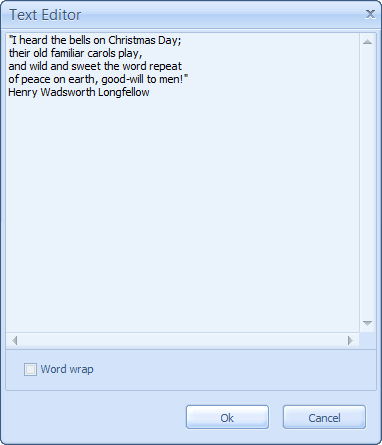 |
Text editor for single line text.
| The Single Line Text Editor dialog box |
 |
To edit a text:
- Enter text lines into the memo filed.
- To enable word wrapping, select the appropriate checkbox.
- Click the Ok button to apply a new text.
 Related topics:
Related topics:
