24. Using effects for creating CD and DVD covers
Creating stunning CD and DVD covers takes more than just eye-catching images and text. The strategic use of effects can transform your designs from ordinary to extraordinary. In this article, we'll explore the rules for effectively using various effects in Ronysoft CD DVD Label Maker to enhance your CD and DVD covers.
Section 1: The Art of Object's Opacity
Q1: How can I make certain elements on my CD/DVD cover less dominant using the Opacity effect?
A: To control the visibility of objects on your CD/DVD covers, you can adjust their opacity. Reducing an object's opacity makes it translucent or semi-transparent, adding depth and subtlety to your design. To adjust object opacity in Ronysoft CD DVD Label Maker, simply select the 'Opacity' effect in the 'Effects' section of the 'Properties' menu and use the opacity slider.
Opacity effect

(Click to enlarge)
Section 2: Creating Objects with Gradients
Q2: How can I add depth and dimension to my CD/DVD cover designs?
A: Gradients are your allies for achieving depth and dimension in your covers. They allow you to seamlessly blend two or more colours to create a professional and visually appealing look. In Ronysoft CD DVD Label Maker you can apply gradients using the 'Gradient' effect in 'Effects' section of the 'Properties' menu.
Gradient effect

(Click to enlarge)
The Gradient effect properties window is shown below. Here you can choose colors or predefined color schemes, select placement, style, angle, and flow.
The Gradient effect window
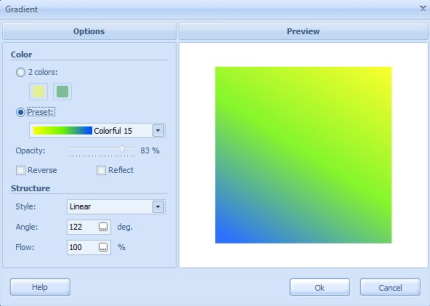
(Click to enlarge)
Section 3: Enhancing Visibility with Outlines
Q3: How can I make certain elements stand out boldly on my CD/DVD covers?
A: Outlines are your solution to making elements pop and increasing their visibility. Outlines act as a border around objects, making them stand out and stand out from the background. Experiment with outline colours, thicknesses and styles to find what works best for your design. Ronysoft CD DVD Label Maker offers customisable outline options under the 'Outline' effect in the 'Effects' section of the 'Properties' menu.
Outline effect

(Click to enlarge)
The Outline effect properties window is shown below. Here you can select the outline colour, opacity, position, width and threshold.
The Outline effect window
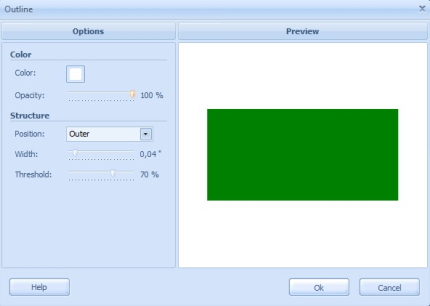
(Click to enlarge)
Section 4: Creating Depth and Realism with Shadows
Q4: How do I make my CD/DVD covers appear three-dimensional?
A: Shadows are a useful tool for adding a three-dimensional effect to your covers. They convey depth to objects and make them seem as if they are elevated above the surface. To add shadows, choose the item and go to the 'Shadow' effect in the 'Effects' section of the 'Properties' menu in Ronysoft CD DVD Label Maker. Then adjust options such as intensity, color, blur, and angle. Try different settings to get the desired result.
Shadow effect

(Click to enlarge)
The Shadow effect properties window is shown below. Here you can choose color or, distance, intensity, blur and angle.
The Shadow effect window
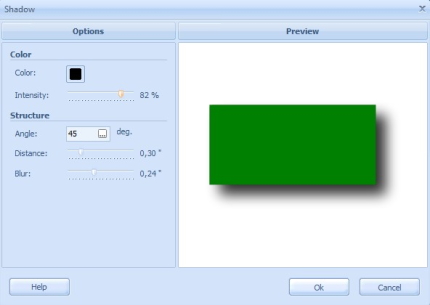
(Click to enlarge)
Elevate Your CD and DVD Covers with Effects
By mastering the art of using effects like object opacity, gradients, outlines, and shadows, you can infuse your CD and DVD cover designs with creativity and sophistication. These rules, combined with Ronysoft CD DVD Label Maker's user-friendly interface, empower you to craft visually striking and professional-looking covers.
To learn more about using these effects, please read our tutorials:
- How to print a CD label;
- Tips to create fantastic movie DVD label;
- How to Make a DVD Cover using Geometric Shapes.
Designing CD and DVD covers for personal collections or promotion can be a breeze with Ronysoft CD DVD Label Maker. Explore our range of special effects to add that wow factor and create captivating artwork that truly stands out. Experiment and find the right combination of effects to transform your designs into stunning pieces. Limitless creativity awaits, with your CD and DVD covers now reflecting your brilliance.
Want to learn about the additional features of the RonyaSoft CD DVD Label Maker program? Browse our articles:
