02. Tips to create fantastic movie DVD label
DVD label is a part of disc design which adds essential information on the contents. To meet the goal a movie DVD label must be created following the rules and standards of label design. These rules are determined by the form and size of a disc label.
How to create DVD label
To design a movie DVD label you need:
- Label maker software;
- Images;
- Text for the label.
Movie DVD Label

(Click to enlarge)
But before you get down to design, take a look at a standard disc:
- It is round — this means that any image that you will choose for a movie DVD label will be cut circle wise;
- It has a hole in the center — this means that a part of an image will be missed;
- It is rather small — that is why the space for creative work.
Let us list top mistakes in movie DVD label design.
Top 5 mistakes in movie DVD label design
1. Too much of text
DVD label is more a decorative element than informative. Its key goal is to quickly indicate what movie is contained on the disc. Moreover, an image plays a greater role than words.
Placing too much of text on the movie DVD label you can overlap an image, make the text unreadable and an overall design solution will look badly.
2. Using too many images
You need a single image that will be indicative of the movie, the one which will tell you about the movie at a glance.
However, some movie DVD label templates offer layouts with two or more images. You can try such a layout too.
3. Using low resolution images
You can use images with resolution as low as 72 DPI and it may look great in the editor and on the screen. However it will not print as good as it looks on the monitor. To get a high quality movie DVD label print it is recommended to use 300 DPI images.
4. Colored text
Colored text may result in printing issues and the final label design will be unclear. To get text printed sharp, use white color for text blocks as white color printing means no using ink. This tip involves another recommendation — to use contrast background for the text. If you use an snapshot from the movie, then place the text on the darkest and the most contrast part of the image.
5. Using available graphic editor
A standard graphic editor is not optimized for movie DVD label creation. Using available tools can result in improper;y sized label.
How to create DVD label with RonyaSoft
RonyaSoft CD DVD Label Maker is a specifically optimized software for production of labels for DVD and cd discs. It features a set of tools to cover the full process of production.
The application offers a set of customizable templates, graphic editor and DVD movie label free download option. Download CD DVD Label Maker here for free, or buy full version.
The collection of templates offers all types of labels as well as various disc covers and sleeves.
Step 1: choosing a movie DVD label template
Choose a Template Dialog Box
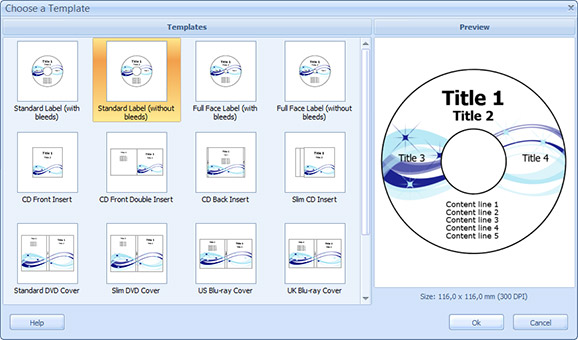
(Click to enlarge)
Before you create DVD label, please, download and install the label maker. Start the application and choose an option 'Start from a Template'.
You will see a gallery of available label solutions. All the templates can be customized. You will be able to delete unnecessary elements of the label design.
Step 2: getting a right image
The Background Properties Window
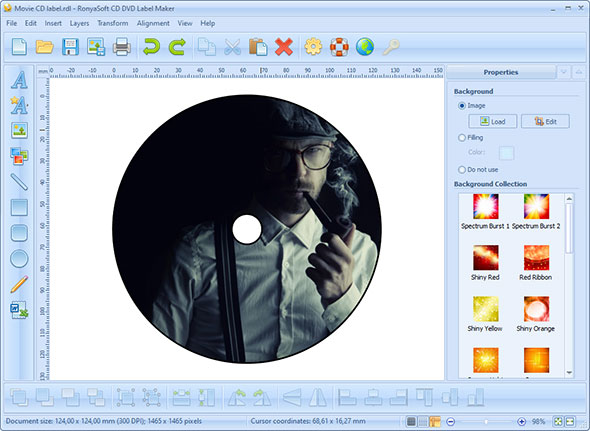
(Click to enlarge)
When you choose a template, it will be opened in the editor. RonyaSoft offers the next background options:
- Choosing one of the standard backgrounds from the RonyaSoft collection;
- Filling with color;
- Uploading your own image.
You can upload several images to fit each one into the template and evaluate how it looks in the design.
Step 3: adding and moving text objects
The Text Properties Window
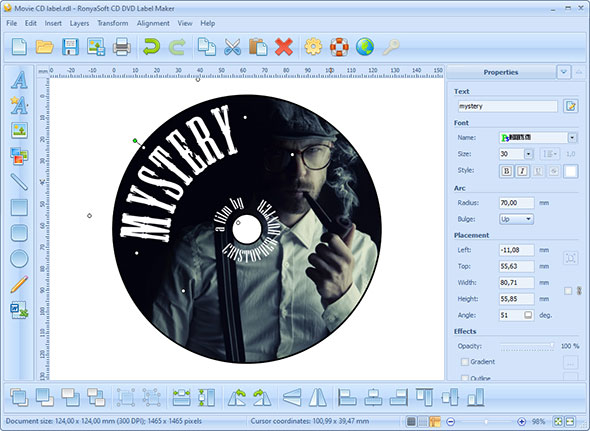
(Click to enlarge)
You can use standard text blocks provided in the template or delete them and add your own text. To add a new text block to the movie DVD label, please, click a Text insert icon in the left toolbar.
When you start editing text, RonyaSoft CD label creator open available options in the 'Properties' menu. You can choose font, styles, size, effects, alignment and color. Mind the tip of making the text white. It makes sense.
Move the text over the template, to try it in different parts of the DVD movie label design. In such a away you will get the best place for text positioning.
Step 4: Add shapes and effects
The Shape Properties Window
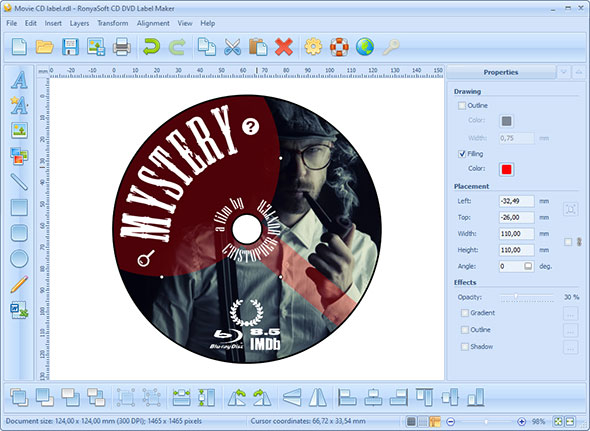
(Click to enlarge)
You can add any shapes and cliparts to your DVD labels. To place clipards or geometric shapes drag the cursor across the document area to specify the right bottom point of the object. Then just add some of effects: Opacity, Gradient, Outline, Shadow - to achieve the desired result.
Congratulations, the DVD label design is ready, all that remains is to print it
Step 5: print the DVD label
Printout Setup Dialog Box
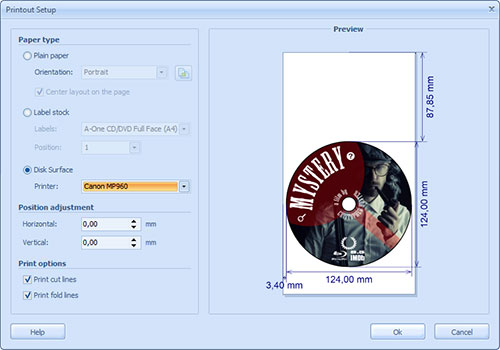
(Click to enlarge)
RonyaSoft cover maker comes with a printing option allowing to choose a printer and a label paper type if you use sticky labels. RonyaSoft is compatible with most office and home printers.
Creative elements in movie DVD label design
RonyaSoft CD DVD Label Maker provides you with advanced options of adding fancy text or cliparts which allow you to make label design more creative and less common. Browse the galleries of fancy text and cliparts to choose the elements which will best meet the style of the disc. These options are provided in the left toolbar.
If you need to create DVD label, it is better to use tried and true tools which are optimized for the task. With RonyaSoft you get a graphic editor with an essential set of tools, a gallery of templates, DVD movie label free download option and a chance to create a professional DVD label in a few clicks.
RonyaSoft movie label templates are ready to use. You can just take a standard template, fill it with your text and skip the steps of adding an image and styling the text. In such a way you will get the simplest movie DVD label in less than 5 clicks!
Once you create a DVD movie label, do not forget to save it and use for other labels as a template. Movie DVD label is a simple task when you have effective tools and solutions at hand.
