04. Printing CD labels with photos
CD or DVD burning is a simple and cost effective way of personal data storage. The prime inconvenience of further usage of custom CDs and DVDs is the need to mark them. A traditional way of marking is with a marker pen. Such notes are undurable, sensitive to wetting and mechanical friction as well as commonly look very similar. They are hard to identify when you are looking through a several dozens of discs to find the one.
Creating your own CD design for each custom disc may seem a complicated and time consuming task, however there is a simple and effective CD label designer which will help print CD and DVD labels, print on CD and DVD discs directly and create your own CD design templates.
Also check our tutorials: how to make DVD covers, CD case insert, Blu-ray cover, music album cover.
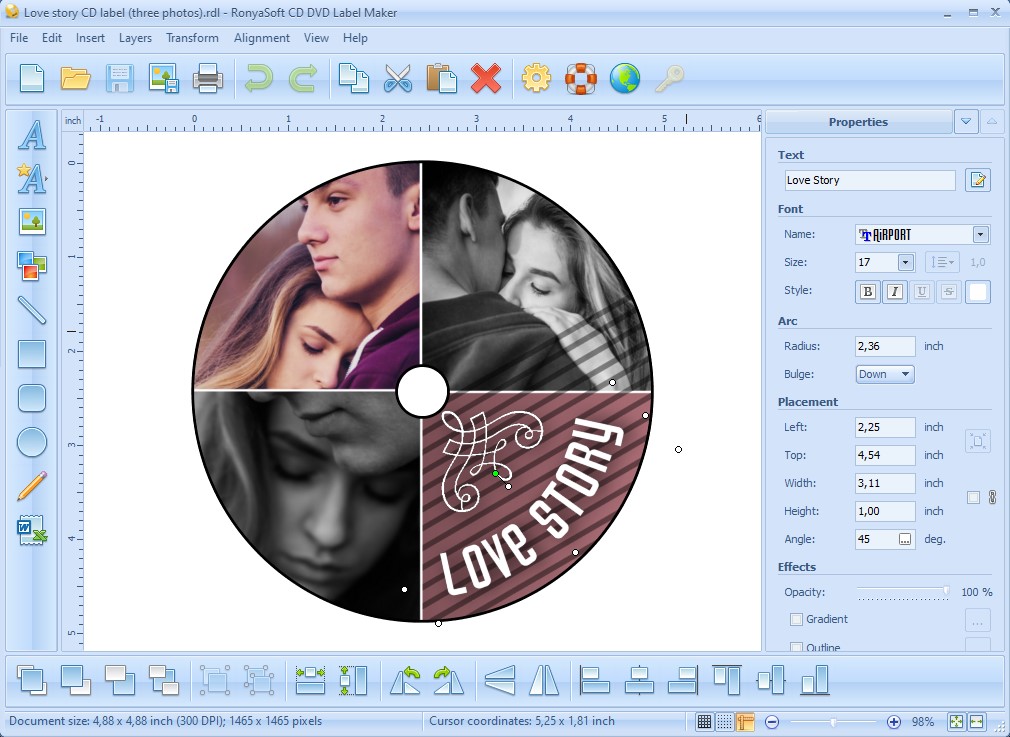
Why you need custom CD and DVD labels
Custom CD and DVD labels help to:
- Organize discs and storage space by creating a specific CD design for each type of discs or type of data.
- Create a unique look of every disc.
- Optimize the workflow with discs.
A correct CD or DVD label contains not only disc name, but also provides essential data on its content: date of creation, short list of contents, names, version, etc. – all those data which help you identify a disc you need.
Who needs custom CD and DVD labels
A custom label which you can print on CD or just stick to a CD provides you essential, first-glance information on the disc content. That is why CD label designer is a great assistant for all users who burns CDs and DVDs on their own: students, teachers, office managers, freelancers, video- and photographers…
Why to use RonyaSoft for CD design and printing
RonyaSoft CD label designer supporting the full production cycle: from ideation of a CD design to printing solutions. You can download free CD cover maker version or buy software online right now. RonyaSoft provides CD label templates with correct sizing, text and design elements placement. All the templates are customizable. For those users who needs specific CD design, RonyaSoft offers an option of creating a label from scratch or uploading your own template.
This how to print CD labels guide will show you how to create CD design with photos and how to place such a design on different types of CD and DVD labels (full face and standard labels). The guide contains step by step description with pictures illustrating the process.
1. CD design with a single photo
RonyaSoft CD DVD Label Maker offers you various label templates you can use for creating a CD design with a single photo. We recommend choosing a type of template considering a photo you want to place on the label. Choose a template, on which all key elements will ideally fit on a disc and will not be cut.
This type of CD label template is full face. This means that a CD label contains a small center hole and covers an entire disc surface apart from a small opening.
CD Label design with one vertical photo

(Click to enlarge)
RonyaSoft opens a template in a graphic editor which uses drag-and-dropping, so you can simply move the elements across the design with a click of a mouse. The same way you can change the proportions of each block of the template providing more space for a photo and leaving less space for text.
CD Label design with one horizontal photo

(Click to enlarge)
You can also use special 'Circle' text. Full description on the use of this art object you can find here. This art object is edited in the same drag and drop mode. So you can move, rotate and resize text accurately aligning with your picture.
CD Label design with one full photo

(Click to enlarge)
2. CD design with two photos
The prime benefit of using RonyaSoft CD design templates is that they are fully customizable and you can use them as basic layouts for your own CD design. This section shows you simple examples of CD designs with two photos.
RonyaSoft CD label software allows placing photos vertically or horizontally, resizing the proportions of each part.
CD Label design with two horizontal photos
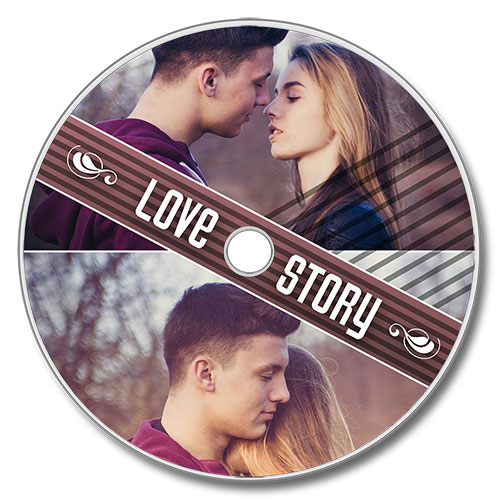
(Click to enlarge)
The next example shows how to place photos vertically. We recommend using circle text for this type of photo placement; otherwise it will overlay key elements of the picture.
CD Label design with 2 vertical photos

(Click to enlarge)
3. CD design with 3 photos
You can also create a CD label design with three or more photos making a collage. Keep in mind the pro tip for label design of less being better. However, if you want a CD or DVD label with many photos, then RonyaSoft provides you all necessary tools to make the design look professional. You can use art elements as Arc Text and others to optimize the placement of text and graphics.
CD Label design with 3 photos

(Click to enlarge)
4. CD label design for standard discs (with a standard center hole)
Standard CD label design is slightly different from full face CD designs. The center opening in bigger, thus it affects the way and the number of elements which can be placed on a label.
For standard CD or DVD label design we recommend using rather standard text element than circle one as it can overlay important design elements of the label.
Standard CD Labels design
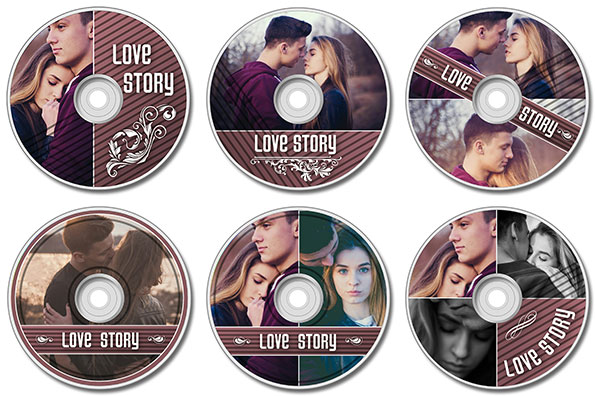
(Click to enlarge)
Another paramount advantage of RonyaSoft CD label designer is an opportunity to professionally print the labels. The designer is compatible with most printers used at home and in the offices. Full label printing guide with recommendations on dimensions setting and checking is here.
For printing CD or DVD covers right read our articles: CD cover dimensions and Popular DVD case dimensionsRonyaSoft CD DVD Label Maker is a unique solution as for professional users so for home, hobby, leisure and educational activities. The software simplifies and optimizes the process of CD label design and informs how to print cd labels and how to print photos on a CD.
To create CD designs presented in this guide we used only photos and such design elements as Text, Special Text (Arc, Circle), Ellipse, Rectangle, Line, Clipart. The editor allows to accurately align elements and to create professional design applying available effects as shadows, frames, fonts, lines, gradients, outlines and others. So...
Pro tips on CD and DVD labels design
Though there are ready to use solutions on how to print CD labels, still even using CD label designer you can run into troublesome issues which will slower the process of design and printing and which will result in waste of time and resources.
This how to print CD labels guide will inform you on:
- How to create proper CD design.
- How to print on CD or on sticky paper.
- How to use CD label designer.
Consider the next tips of CD label design and printing:
- Always check the dimensions of a label – using RonyaSoft CD label designer you will get access to standard CD design templates which feature the right dimensions.
- View 100%-size variant of a CD label design you are working on to get sure everything looks readable and clear.
- Text placement accuracy is of paramount importance – make sure, you use right font size and type and place text on a CD or DVD label so that it aligns with other design elements and, in case of overlapping, remains still readable and clear.
- Avoid cluttering – using too many small design elements may result in informational and visual clutter turning data into unreadable mass.
Remember, that in any design work the key principle is less better – in 100% of cases a simple text will look much more readable and clear than text over image, text in frames or surrounded by other graphic elements.
You can print CD DVD labels using standard paper or specific labels. RonyaSoft CD DVD Label Maker also supports print on CD option. To print on a CD you will need a printing device also supporting the option.

