Step 4: Set the print options
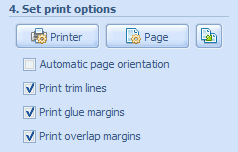 |
Click the  button to set up a printer. The Printer setup dialog box will open.
button to set up a printer. The Printer setup dialog box will open.
Click the  button to set up page margins. The Page settings dialog box will open.
button to set up page margins. The Page settings dialog box will open.
Use the  button to switch between two variants of page orientation.
button to switch between two variants of page orientation.
Select the Automatic page orientation check box for the program to choose preferable page orientation automatically.
Select the Print trim lines check box to print guides for page margins trimming.
Select the Print glue margins check box for splicing areas to be marked on the print. Glue margins are used to splice the pages together.
Select the Print overlap margins check box for another kind of splicing areas (a part of the image appears on the background). With overlap margins, roughness of trimmed edges will be hidden.
Recommended print options for different kinds of posters:
| Glue margin | Overlap margin | |
| Standard poster | On | On |
| Wall poster | Off | On |
| Tape poster | Off | Off |
