06. how to create a custom size disc cover?
Certainly, the first thing that catches your eye when buying discs are the CD DVD box covers, and in particular bright, modern designs and high quality. But with the development of science more digital optical disc data storage has appeared. This has seen the emergence of other standards of disc packages and boxes.
Therefore, when creating a DVD cover, you may face a lack of CD DVD cover templates with the desired size for you. So how do you create a custom size disc cover?
Using the program RonyaSoft CD DVD Label Maker you can create custom size CD DVD covers. You can easily and quickly set up your required DVD cover size with an embedded template generator, without spending a lot of time searching for the required template on the Internet.
Following our instructions, you will get the next custom DVD cover:
Custom size disc cover
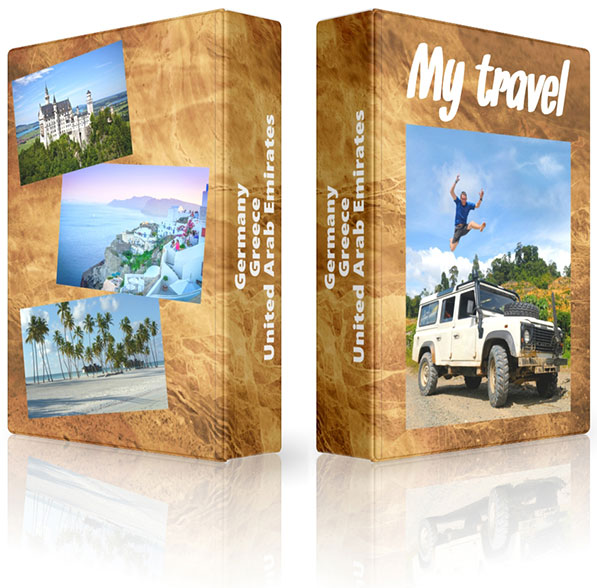
(Click to enlarge)
To create a custom size disc cover follow these steps:
1. Start with the template generator
Run the RonyaSoft CD DVD Label Maker by clicking on the icon on your Desktop or in the Start menu. If you want to create a custom DVD covers for your nonstandard cases, handmade boxes, envelopes or other discs, select 'Start with the Template Generator' in the 'Startup Wizard' dialog box.
The Startup Wizard Dialog Box
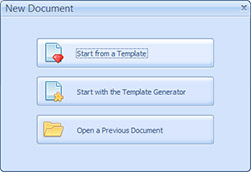
(Click to enlarge)
The 'Custom size template setup' dialog box will open. The dialog box contains controls for setting up an appropriate DVD cover size. The 'Preview' pane shows a customized CD DVD cover.
The Custom Size Template Dialog Box
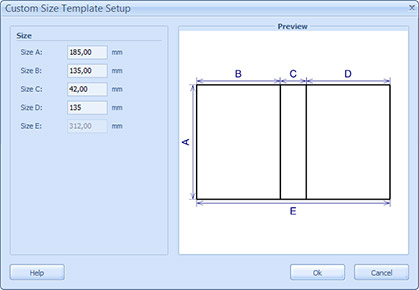
(Click to enlarge)
To change the height of the custom CD cover size, enter your value in the 'Size A' field.
To change the width of the back side, enter your value in the 'Size B' field.
To change the width of the spine, enter your value in the 'Size C' field.
To change the width of the front side, enter your value in the 'Size D' field.
The 'Size E' is inactive, it only shows the overall width of the cover.
After setting the sizes for the custom disc cover template press the 'Ok' button.
The customized template will appear in the program workspace. It contains a default background image and 4 text objects.
2. Design a disc cover
First of all you need to choose the desired image for the background image of your DVD cover. To change the background image of a DVD cover template, click the 'Load' in the 'Properties' window on the right side of the screen. In the 'Open an Image' dialog box select the desired size of the image and click 'Open'.
To change the picture settings, click 'Edit' in the same 'Properties' window of custom DVD covers creator. The 'Image Editor' dialog box will open. To change the display area of the image, left-click the mouse button and drag the mouse cursor to change the size of area as necessary. A dashed frame will show the new size of the background of the custom size DVD cases.
The Image Editor Dialog Box
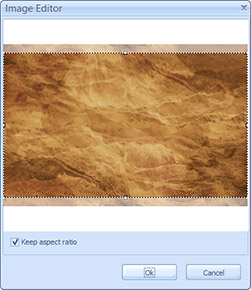
(Click to enlarge)
To edit the text objects, left-click, for example, 'Title'. Text properties are presented in the following sections (Text, Font, Alignment, Placement, Blending).
To delete a text object from the CD DVD cover, select this object and click the 'Del' button on your keyboard.
To insert the text into a custom size disc cover, click the text item in the 'Insert' menu or on the 'Objects' toolbar. To apply text formatting for all text forms, select all previous objects by holding down the 'Shift' button on your keyboard.
The Text Properties Window
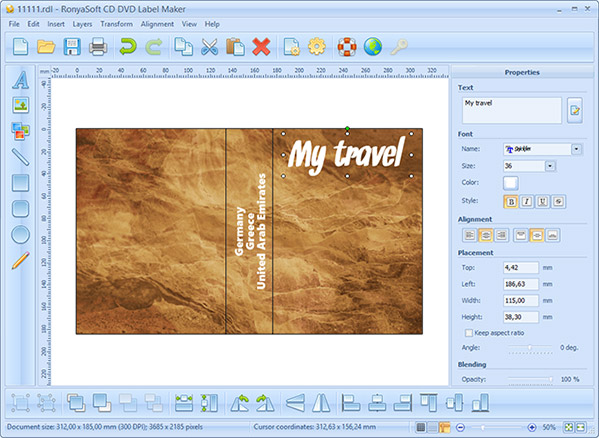
(Click to enlarge)
To insert the image into the custom disc cover click the image item in the 'Insert' menu or on the 'Objects' toolbar. To place an image or geometric shapes, drag the cursor across the document area to specify the right bottom point of the object.
To edit the image objects, left-click on this image and configure the appropriate settings in the 'Placement' and 'Blending' sections on the 'Properties' window of custom DVD cases size creator.
The Image Properties Window
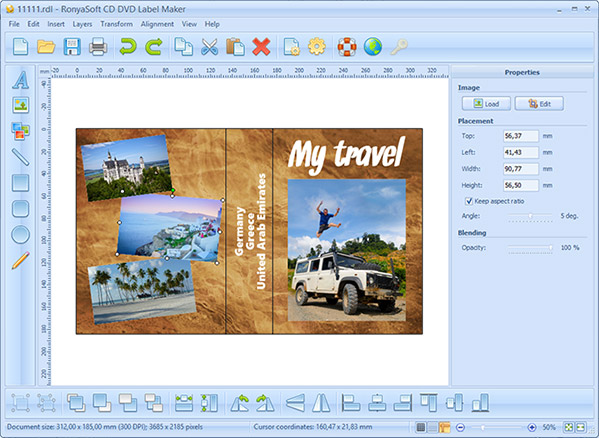
(Click to enlarge)
3. Save a cover
To save a custom size CD DVD cover, select the 'Save as…' command in the 'File' menu or on the 'General' toolbar. Name your document and select a folder in the 'Save a File' dialog box. Click the 'Save' button.
For further savings of this file, select 'Save Item' command. The document will automatically be saved to the new version.
4. Print a cover
Use the 'Print' command for printing CD DVD covers. You can find it in the 'File' menu or on the 'General' toolbar.
A standard Windows Print dialog box will open. Here you can select the printer, print range, number of copies and options for paper types. Press the 'OK' button to accept the settings.
The 'Printout Setup' dialog box will open. Adjust the position, choose the orientation of the paper, set additional options if you need, and then click the 'OK' button to start printing custom DVD cases.
Printout Setup Dialog Box
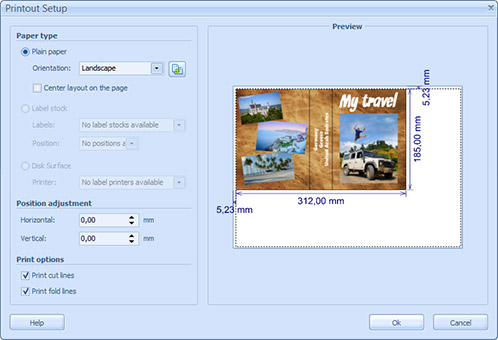
(Click to enlarge)
Your Custom DVD cover is now ready! Apart from the applied objects and settings, you can also use other great features of RonyaSoft CD DVD Label Maker. To do this, you can watch the full list of tutorials or read the 'Help' file.
Also, check out our articles: Popular DVD case dimensions, How to Make a DVD Cover Using RonyaSoft CD DVD Label Maker,Best ideas to make custom photo DVD cases.
When you need to create custom size disc cover
Sometimes, standard CD and DVD covers are not enough, and you need to create custom-sized CD covers and boxes. Here are a few reasons why custom sizes may be required:
- Unique packaging needs: Custom size CD covers and boxes are needed to package and bundle a set of 2-4 discs in one box.
- Personalised designs: Some people want to create their own personalised designs for their CD covers or boxes. Custom sizes give them the opportunity to create something truly unique, convey more information and add additional materials to the box.
- Custom disc sizes: Custom size CD covers are also useful for custom size discs. If your disc is a custom size, it won't fit into a standard cover, so you need to create a custom size cover.
To create a custom sized CD DVD disk cover, you can use software such as RonyaSoft CD DVD Label Maker. The program has a template generator that allows you to set up the required CD DVD cover size quickly and easily. Once you've set the sizes for the custom disc cover template, you can design the cover by selecting a background image and adding text or images. Finally, you can save and print your custom size disc cover.
Creating custom size CD DVD disc covers and boxes is necessary when standard sizes are not enough. Using software like RonyaSoft CD DVD Label Maker, you can easily create custom size disc covers and boxes that meet your unique packaging needs and personalized designs. Custom size disc covers are also useful for non-standard disc sizes, ensuring that your disc is safely packaged and protected.
