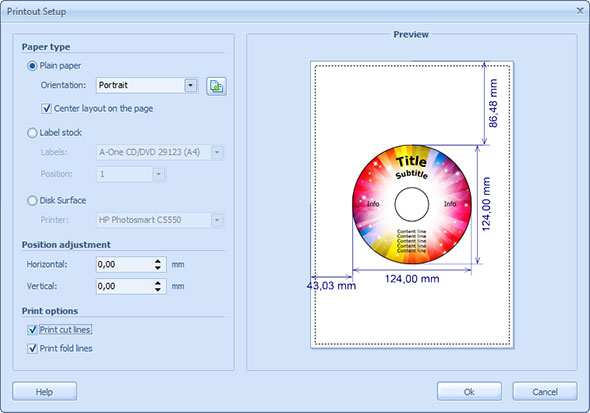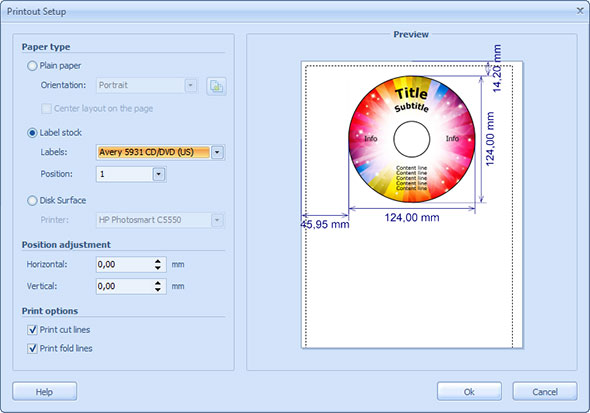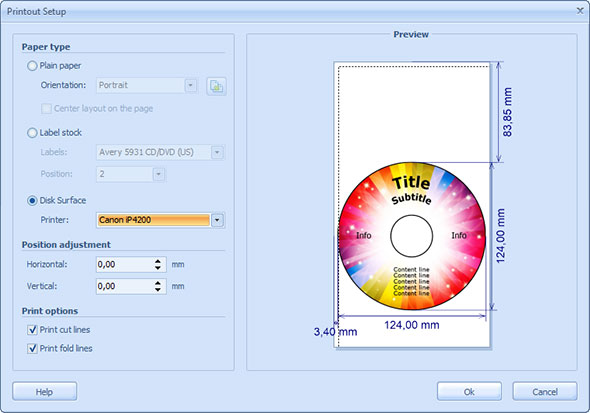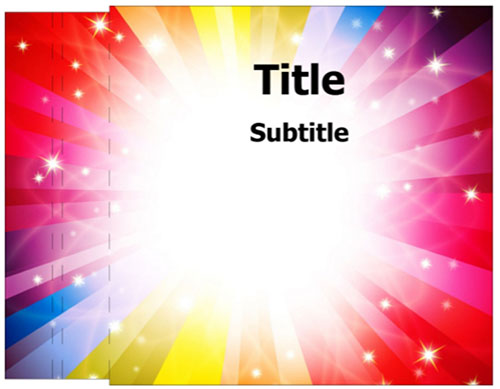09. Ways of printing CD and DVD labels
CD labels are minor essentials which are commonly overlooked or neglected. When overlooked, proper disk sorting becomes impossible. CD stickers improve disk order and discoverability. Having a compatible CD label printer does not solve the problem as well as even free avery label templates. Finally you need disk label editor to customize the CD stickers and proper CD printing services to print avery labels. There seems to be too many efforts and too many steps required to complete such a simple task.
All you need is a full cycle CD label printer supporting disk label editing.
A CD/DVD label is a piece of paper containing essential disk data as content, date of record, name of content creator, etc. While some disks come with standard labels which you can fill by hand, RonyaSoft provides you a solution for printing professional CD and DVD labels of crisp and clear print quality. RonyaSoft CD DVD Label Maker software supports all possible ways of printing CD stickers as well as it is compatible with most brands of label paper and CD label printers (specific models which are equipped with disk tray for printing on CD or DVD surface directly).
To cope with the task you can use standard paper and printer with no disk printing option or CD label printer and special CD stickers. RonyaSoft CD printing services are compatible with both options.
RonyaSoft CD label creator provides full cycle of CD and DVD labels design: from CD label templates to fine tuning of CD label printer.
CD printing services are available right in the editor in the upper menu. To set printing you need to click 'Printer' icon which will open a standard dialogue box in which you can choose CD label printer, set its properties and number of CD or DVD label copies required.
The software provides essential setting options to produce professional quality CD and DVD labels. On clicking 'OK' button in Print dialogue box, you will see Printout Setup menu. Here you can set paper, label stock and position, disk type (if you use CD label printer supporting printing on disk surface), position adjustment as well as additional print options.
Why to choose RonyaSoft to print CD labels?
- RonyaSoft CD label maker supports all steps of CD label production and printing — after installation of CD DVD Label Maker you will discover a collection of templates, a powerful editor allowing creation of CD sticker from scratch or to edit your own template as well as advanced printing options.
- RonyaSoft features simple and intuitive interface and does not require specific knowledge as Corel or Photoshop.
- RonyaSoft DVD designer software features the simplest process of CD sticker printing with no complex settings, still ensuring excellent quality.
- Its demo version is absolutely free and offers all the tools which are available in full version of the software.
Start with paper choice.
Choosing paper for CD label printing
CD DVD label Maker supports two key ways of CD label printing:
- printing on paper — you can use either plain paper or special CD stickers which are pieces of adhesive paper;
- printing directly on CD surface — while RonyaSoft supports this option, not all printers are equipped with a specific disk tray.
When you choose plain paper option, then additional setting is only orientation of a CD label on paper. Choosing label stock you will be able to choose a type of paper additionally from a drop down list.
Software supports an advanced list of CD label producers, thus you will easily find necessary CD stickers. Among supported brands there are A-One, Avery, CD Stomper, HP, IBM CD, PressIt, ProLabel and many others.
RonyaSoft CD label software ensures amazing quality of printing, no matter what type of label paper you will choose. Even using plain paper will ensure high quality printing.
To illustrate the process of CD stickers printing we have chosen Avery 5931 CD/DVD (US) paper. You can check compatibility and dimensions of required CD labels on RonyaSoft page. To check the compatibility and dimensions of other CD stickers, please, visit the section of Supported Labels. We ensure that the list of CD stickers is up to date as well as all dimensions are correct.
Another way is direct printing on CD disk surface using CD label printer equipped with a tray for disks as Canon IP4200.
Supported Printers section contains an entire list of compatible devices as well as dimensions for label printing for each CD label printer model. We recommend checking your printer and its compatibility before you initiate printing.
Positioning and adjustment
Though all the templates you can find in RonyaSoft CD DVD label maker suit each disk. No matter what way of printing you choose, and are compatible with each printer model, still you can adjust the positioning of a label on paper. To do so you can move an object up and down, left and right. All the changes will be displayed in the 'Preview' section from the right.
Additional printing options
Now a CD label is ready to be printed. However CD label maer software offers an amazing option to simplify label cutting. For your convenience you can check 'Print cut lines' option. When this option is checked, the printed label will show contrast cutting line. This option is essential for CD labels with blank background.
The next example shows a CD label with and without cutting lines.
You will also see another option — 'Print Fold Lines'. However it is essential when you print CD inserts and covers, not labels and CD stickers. When this option is checked, a printed insert or cover will contain dashed bending lines.
While printing a disk label seems to be the simplest task especially using avery label templates, still to print avery labels takes much efforts unless you use CD printing services as RonyaSoft software. This program provides you the simplest and fastest way of CD sticker printing. It is compatible with most brands of label paper as well as supports direct printing on disk surface.