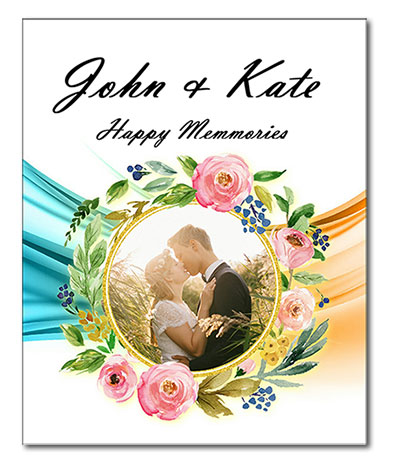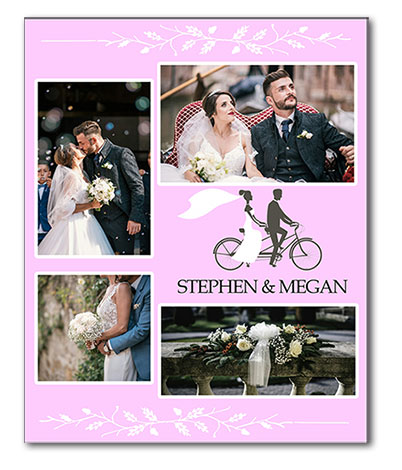12. Best ideas to make custom photo DVD cases
Making a custom photo DVD case is an easy task with RonyaSoft CD DVD Label Maker as it offers ready-made templates for CD and DVD covers, simple to use tools and a chance to upload photos, pictures and icons you like for a design. This guide will instruct you how to customize one of the design cover DVD templates with your photos or to make an original DVD box from scratch!
DVD cover design seems simple, but the result often becomes far from great or even good. These basic rules are must-follow if you want to make a DVD cover that fascinates!
Basic rules of DVD cover design with personal photos
1. Use your personal photos, do not take stock pictures or photos from the web. If a DVD box is created for a special event of your life, then the photos must be speaking for it.
2. White space or blank space is a secret of professional designers. To make any element prominent in a design, you need to leave blank space around it. In case with design cover DVD template, you need to place your personal photo and leave some space free of other graphical elements around it.
3. Use up to 2 full size photos for a DVD case. If you need to place more photos, then organize them in a collage. You do not need another tool to make a collage from your photos. RonyaSof offers ready-made templates of collages for personal photos to place them on DVD cases.
4. DVD cover designs with personal photos require simple or minimalistic background. Do not choose a background with other active graphic (large, contrast, complex) elements.
5. Text for design cover DVD case must be short and clear. Do not place a description of the event, but the key facts about it: the event (vacation, wedding, birthday, graduation, trip, etc), date and people. This will be enough for an effective cover. There are certain rules on text design and formatting, Read the next chapters!
How to make a DVD cover with RonyaSoft
RonyaSoft CD DVD Label Maker is a set of tools allowing you to create professional designs without professional knowledge. You do not need to know what is a perfect size of a planned cover design for DVD cases, as you need not to know what a perfect pixel density for DVD cases is.
All design cover DVD templates of provided with RonyaSoft set of tools are already perfectly size to fit any standard DVD box.
1. Download the application and get in unpacked and installed on your PC. Or buy full version of software. Following standard tips takes a minute. The application goes well even with older versions of operating systems and does not overload the RAM as other professional design editors.
2. Start the application. It will offer you a list of options to choose. You need a "Start from a template" option. This step will take you to the gallery of templates, where you can choose one that best suits your DVD box or case.
3. All the elements are optional. You can move, rotate, resize, replace or remove them from the design cover DVD template.
That is all. Your DVD cover design is ready for customization. In the next chapters we will guide you through three ways of how to make a DVD cover with your personal photos.
How to choose a perfect photo
Before you start creating DVD cases cover with personal photos you need to choose a perfect photo for the design. There are three key rules of professional designers:
- Choose a close up photo;
- Do not choose a group photo;
- Do not use more than 5 photos in a desig.
A photo as a background of DVD cover design
Such a pattern is perfect for prominent personal events as birthdays or weddings. For such DVD box cover you need:
- Delete all unnecessary elements of the design cover DVD template – just click any element and then click Delete button on your keyboard
- Set a background – choose one from the offered in the right menu, upload your own or just fill the background with a color.
- Choose a photo from your album on the PC and upload it to the editor – use an option in the left toolbar (Upload an Image)
Now when your image is in a cover DVD template, you need to take the next steps:
- Estimate how it looks on the background you set – it may happen that the color schemes of background and a chosen photo will fit uneasily together. Set the background or ally a filter to the photo to make it warmer or colder. Or you place a photo as a background for DVD cover. In such a case you do not need to set a background at all.
- Choose an background element for a text – the left toolbar offers you to insert rectangles, circles, rounded rectangles, lines or draw your own element. Set the text background in the right menu: choose outlines and filling colors, opacity or gradient.
- Fit a chosen clipart, set the – check the layers. The clipart must be placed over the photo!
Add text to your DVD cover and save the design. In case you place a text over a photo, take care of proper background for it. You can choose a text background among cliparts using the icon in the left toolbar.
You are done! You can print it right from the editor or save to your PC.
An accentuated photo in a design
To make a DVD cover with accentuated photo you need:
- Upload a photo to a chosen DVD cover template.
- Explore the gallery of cliparts (in the left toolbar) and choose the elements which will best accentuate your photo – all the elements are organized in theme categories.
- Add text – if you place text on the main background, then you do not need any other elements as in example above. But if a text is on a photo, then take care of a proper background for it.
A collage from photos
If you want to use several photos in a design, a collage is a perfect solution. You can upload a ready-made collage (RonyaSoft CD DVD Label Maker offers tools for collage creation as well!) or you can make a collage from uploaded photos right in the editor:
- Upload the first photo and place it in the template – mind that the key photo must be the largest in the collage.
- Upload the next photo and fit it in the design to the first one – you can overlap the photos. By mouse right click you will open a menu which will allow you to quickly move an element backward or bring to front
- Repeat these steps for each next photo!
These are only few ideas which can be realized with RonyaSoft CD DVD Label Maker! Easy to use editor allows you to experiment and get fascinating DVD covers for cases and boxes in few minutes!
You may also be interested in our articles: Printing CD labels with photos, Ideas to combine CD label and CD cover design, 10 ideas to design music album cover, How to design an album cover. If you have some questions about working with the program, you can read the section - CD DVD Label Maker Tutorials