Step 7: Print poster
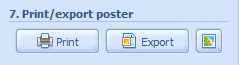 |
Click the  button to proceed to printing. Print dialog box will open.
button to proceed to printing. Print dialog box will open.
| Print dialog image |
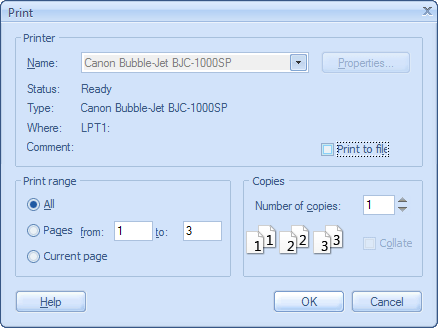 |
You can print all pages, a current page, or a range of pages that you specify here.
A current page is shown in the status bar. An orange rectangle identifies it in the Poster window.
Click the Print button to start the printing process. Pages are numbered and printed from left to right and from top to bottom.
 Tip: Do not forget to check and align sheets in the printer tray before printing.
Tip: Do not forget to check and align sheets in the printer tray before printing.
Click the  button to save a document as images/pdf.
button to save a document as images/pdf.
Click the  button to open poster splicing instructions.
button to open poster splicing instructions.
 Related topics:
Related topics:
