Step 5: Set poster size
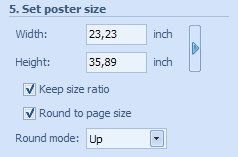 |
Enter the required size of the poster into the Width and Height fields. To change measurement units, use the Settings dialog box.
Click the  button to choose one of predefined poster sizes.
button to choose one of predefined poster sizes.
The program calculates the number of pages taking into account the poster size, page properties and print options.
The image is resized and centered to fit the poster area with its border size taken into account. If the Stretch image check box is selected, the image will be stretched according to the poster size.
Select Keep size ratio check box to adjust the size of the poster to image proportions.
Select Round to page size check box for the poster to fill up all the pages used. In this case, the program resizes the poster to fill the page area completely. Actual poster size is shown in the status bar.
Choose a preferable poster size round mode from the Round Mode drop-down list.
Two modes are available:
Down - the size is round down, with less pages printed.
Up - the size is round up, with more pages printed.
 Related topics:
Related topics:
